Resources
SINGLE MANUSCRIPT FILE
Turning multiple MS Word files into one single manuscript file
Dog Ear prefers that your manuscript is submitted to us as a single MS Word file - not individual chapter files. This avoids unintended errors and quite possibly additional cost.
Combining multiple MS Word files into a single file is fairly easy - and we've outlined the process below.
Step 1
Open the first file or chapter for your book
Step 2
Go to the end of that file - in MS Word Windows you can press CTRL - END to get there quickly.
Step 3
Insert a Section / Page Break - go to Insert / Break (in MS Word you'll go to the Insert / Pages / Page Break tab set.)
Inserting a Page Break / Section break preserves the formatting in your manuscript better than just skipping to Step 6.
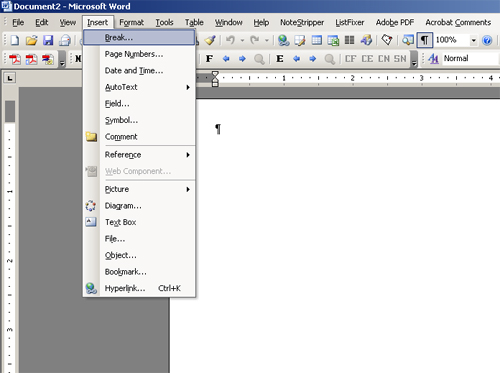
Step 4
Choose the break type - choose Section break / Next Page
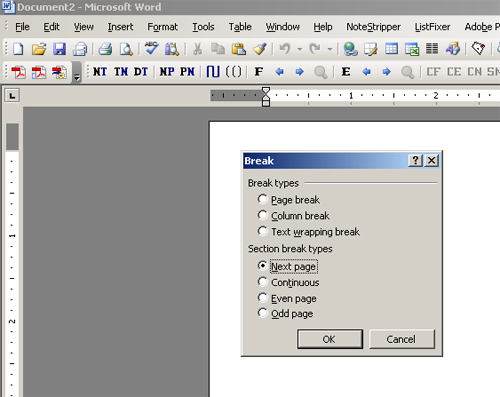
Step 5
After inserting the break, you should be automatically on the 'new' page
Step 6
Insert the next chapter / file for your book. In Word 98 you choose Insert / File. In MS Word and later you choose Insert / Object / Text from File and then select the file to insert.
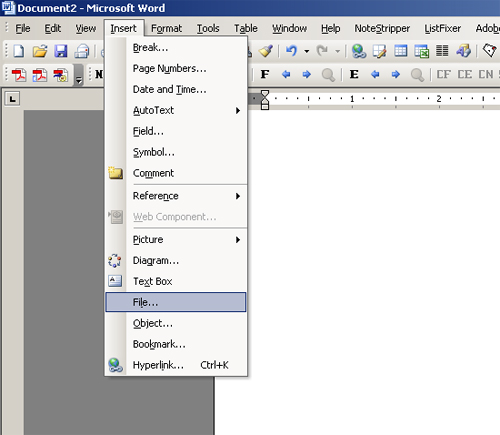
Step 8
Go to the new end of your manuscript and repeat steps 1 - 8 for each additional file.
Step 9
Save the file under a new name so that you don't overwrite your original file - something like "MyBook_all_chapters.doc" is great. Your file naming doesn't really matter to us as long as we only get a single manuscript file.